Want to add text to videos subtly? Do you know how to add transparent text to videos? This article from MiniTool MovieMaker (one of the best free video editing software) will tell you two easy ways.
Adding transparent text to videos can make your video content look more professional. It allows you to place text over the video without obscuring important elements in the background. In this article, I’ll introduce how to add transparent text to videos online and offline.
How to Add Transparent Text to Videos Offline
MiniTool MovieMaker is a user-friendly video editing application that allows you to add transparent text to your videos. It is a free video editor without watermark, and it has many powerful features that you can use easily. As a result, this software has become the first choice of many users. Let’s see how to add transparent text to videos using it.
Step 1: Click the button below to download and install this software on your computer. The installation process is simple and won’t take long.
MiniTool MovieMakerClick to Download100%Clean & Safe
Step 2: Open this app and click on New Project, then click on Import Media Files to bring the video you want to edit into the project. You can also drag and drop the video file directly into the media library. Once the video is imported, drag it to the timeline at the bottom of the screen.

Step 3: Click on the Text tab at the top of the screen. From the available options, choose a text template and drag it above your video. Then, go to the Text Property window and type your desired text content under Text Editor.

Step 4: To make text transparent, drag the Opacity slider to the left to make the text more transparent. You can also adjust the text size, font, color, and background color to match your video style.

Step 5: Once you have set the transparency, you can click and drag the text to the desired position in the preview window to ensure it doesn’t cover important parts of the video. After positioning the text and making any final adjustments, click the Export button to save the video.
How to Add Transparent Text to Videos Online
If you prefer to use an online tool to add transparent text to your videos, Clideo is a great option. It’s easy to use and doesn’t require you to download any software. Here’s how to add transparent text to videos online using Clideo:
Step 1: Go to the Clideo website and navigate to the Add Text to Video tool.
Step 2: Click Get Started > Click to upload to upload your video.
Step 3: Once the video is uploaded, click on the Text button in the left toolbar, choose a text style, and click on it. The text will be added above the video on the timeline and you can see the text on the preview window.
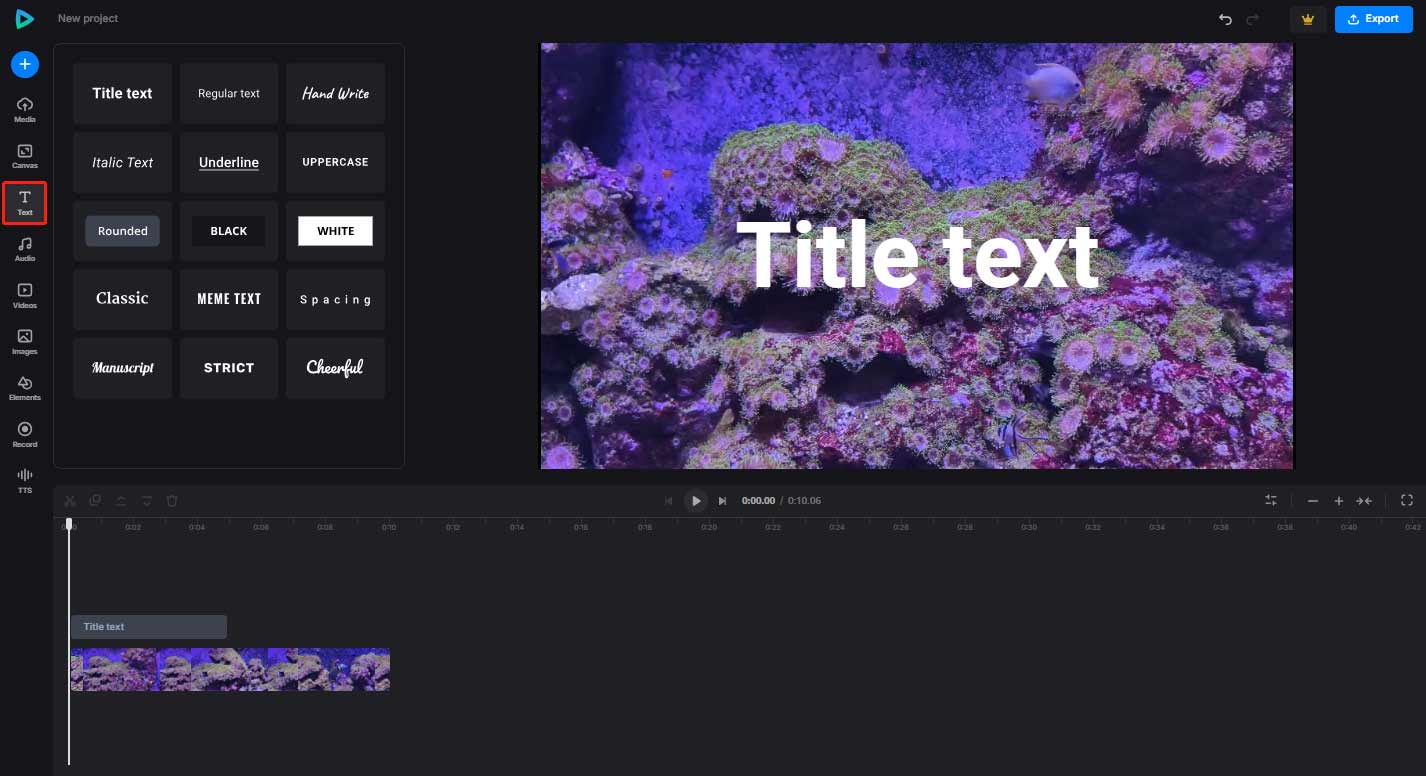
Step 4: Click the text on the preview window, and the text editor will appear on the left. Enter your text in the provided space. You can change the font style, size, and color as needed.
Step 5: To make the text transparent, click the Opacity option. Drag the opacity slider to the left to make the text more transparent. You can adjust the transparency until you’re satisfied.

Step 6: Once you’re satisfied with the text, click the play button to see how it looks. If you’re happy with the result, click Export to process the video. After the video is ready, you can download it to your computer.
Bottom Line
In conclusion, learning how to add transparent text to videos can enhance the professional appeal of your video content. Whether you prefer to work offline or online, adding transparent text to videos is an easy process. If you want a more professional editing experience, MiniTool MovieMaker offers a range of features to help you create high-quality videos with transparent text. Of course, Clideo also provides an easy-to-use online solution.

